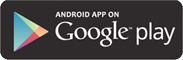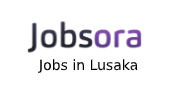- Sign in to Gmail
- Click ‘Contacts’ at the top left of any Gmail page
- Click ‘Add to My Contacts’
- Enter [email protected] in the field that appears
- Click ‘Spam’ to the left of any Gmail page
- Check the box next to our message
- Click the ‘Non-Spam’ button
Hotmail Live Windows / Hotmail
To add a new sender, click ‘Add to Contacts’ next to the name of the sender of the email. You can also:- Open your inbox
- Click ‘Options’ at the top right then ‘Other Options’
- Select ‘Allowed and blocked senders’ in the ‘Anti-spam’ section
- Click ‘Authorized senders’ and enter [email protected] in the box labeled ‘Allow sender or domain’
- Finally, click ‘Add’
- Open the message and click on ‘No junk’
- Then check that our sender address is not in your list of ‘Blocked senders’
- If it is there, select it and click the ‘Delete’ button
- Then add ‘Authorized Senders’ as explained above.
- Click the ‘Mail’ menu and select ‘Contacts List’
- Wait for the contact list pop-up window to appear, then click the ‘Add’
- button
- Wait for the ‘New Contact Address Card’ pop-up window to finish.
- Paste the address [email protected] in the ‘Other e-mail’ field
- Choose our sender address as your primary e-mail address by ticking the corresponding box
- Click ‘Save’
- Open the message and click the ‘No junk’ button
- Add [email protected] to your contact list as explained above.
- Open your inbox and click ‘Mail Options’ in the upper right corner
- Select ‘Filters’ in the lower left corner
- Click ‘Add Filter’ in the ‘Filters’ page
- Update the ‘Sender’ policy by choosing ‘Contains’ in the first field, and typing [email protected] in the second field. (This will allow Yahoo to identify our newsletter based on the sender’s address)
- Click ‘Move to folder’ in the drop-down menu and select ‘Inbox’
- Click the ‘Add Filter’ button.
- Open the message and click the ‘No junk’ button
- Check that our address is not in your list of Addresses blocked ‘
- If it is there, select it and click on the button to unlock it
- Then configure a filter as explained above.
- Sign in to Apple Mail and open the ‘Preferences’ tab via the ‘Mail’ menu
- Click ‘Rules’ on the right side of the page and click ‘Add Rule’
- Create a new rule: Enter ‘jobs-zambia.com’ in ‘Description’ Fill in the fields ‘From’ with ‘All messages’ and ‘Contains’ with ‘jobs-zambia.com’ Specify the action: ‘Move message’ to ‘Inbox’ Click ‘OK’
- Open an email sent by jobs-zambia.comIn the ‘Sender’ line, click jobs-zambia.com to open a ‘Options’ window.
- Click ‘Add’
- Scroll through your email list to one of our emails
- Select the sender’s name in the ‘From’ address field.
- Click the ‘Menu’ button and click ‘Show address’
- Select and copy the address
- Go to ‘Address Book’ and search for the user
- Click ‘Edit’ then ‘Menu’ for ‘Add an email’
- Paste the address and click ‘Save’
- Under the ‘Actions’ menu, go to ‘Tools’ then ‘Rules’
- Click ‘New Rule’
- In ‘Specify conditions’ , select the items to check (for example, sender or subject), a report (for example, contains or is). Enter the criteria to look for (in this case: @jobs-zambia.com) then click ‘Add’
- In ‘Specify actions’ , select the action ‘ Move to folder ‘ and specify the action detail by selecting ‘ Inbox
- Click ‘Add Action’ , then ‘OK’
- Open the email from jobs-zambia.com
- Click the ‘Actions’ menu
- In the ‘Tools’ section, click ‘Unblock’
- A dialog box appears asking you to confirm the deletion of the email address from the Blocked Senders list. Click ‘Yes’ .
- Open the email
- Right click on the sender’s e-mail address
- Select ‘Add to address book’
- Check the contact details
- Click ‘Save’
- Click the ‘Address Book’ button
- Make sure your Personal Address Book is highlighted
- Click the ‘New map’ button. This will automatically open a window in which will appear 3 tabs: Contact, Address and Others
- In the ‘Contact’ tab copy / paste [email protected] in the email field
- Click ‘OK’
- Open an email sent by jobs-zambia.com
- Left-click on the sender icon or right-click on the sender name
- Click ‘Add to Contacts’
- Finally, click ‘Save and Close’
- On the ‘Home’ tab, in the ‘Delete’ group, click ‘Junk Mail’ , and then click Options. junk mail
- On the Trusted senders’ tab, click ‘Add’
- In the ‘box Enter an email address or Internet domain name to add to the list’ , enter ‘@jobs-zambia.com’
- Finally, click ‘OK’
- Add the domain jobs-zambia.com Markets: ‘@jobs-zambia.com’ to your list of reliable senders:
- On the ‘Actions’ tab, click ‘ Junk Mail’ and then click ‘ Junk Mail Options …’
- Select the ‘ Trusted senders’ tab and click ‘Add’
- In the box ‘ Enter an Internet domain name to add to the list’ , enter ‘@jobs-zambia.com’
- Finally, click ‘ OK’